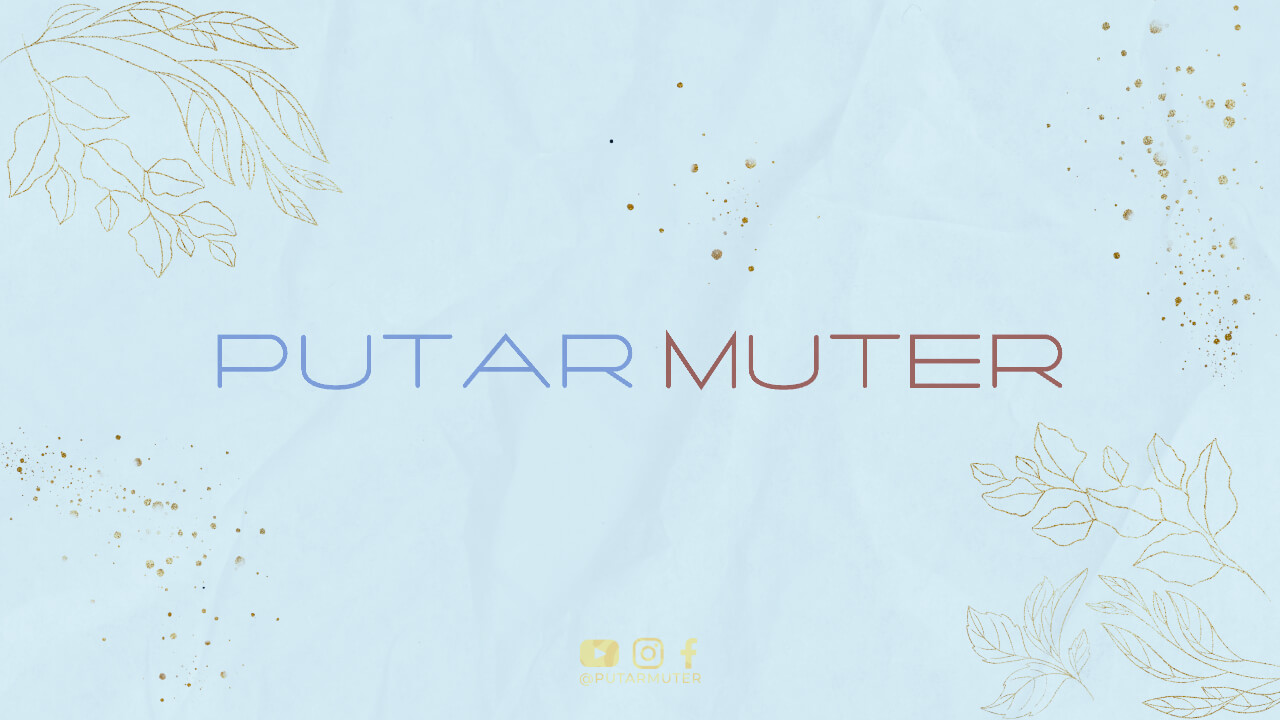Welcome to this step-by-step guide on how to create a business email account in Gmail. In today’s digital age, having a professional email address is essential for any business. Gmail offers a user-friendly interface, robust features, and a secure platform that makes it an ideal choice for setting up your business email account. Follow the easy steps below to get started.
Step 1: Sign up for a Gmail Account
If you don’t already have a Gmail account, you’ll need to sign up for one. Go to the Gmail homepage and click on the “Create account” button. Fill in the required information, including your name, desired email address, and password. Once done, click “Next” to proceed.
Step 2: Customize Your Business Email Address
After signing up, you can customize your email address to reflect your business. Click on the gear icon in the top right corner of your Gmail inbox and select “Settings” from the drop-down menu. Under the “Accounts and Import” tab, click on “Add another email address” in the “Send mail as” section.
A pop-up window will appear where you can enter your business name and email address. Click “Next Step” and choose whether you want to send emails through Gmail or using your own SMTP server. Follow the on-screen instructions to complete the setup.
Step 3: Set Up Email Forwarding (Optional)
If you already have an existing email address that you’d like to forward to your new business email account, Gmail allows you to do so. Under the same “Accounts and Import” tab in the Gmail settings, click on “Add a mail account” in the “Check mail from other accounts” section.
Enter the email address you want to forward and click “Next.” Follow the prompts to complete the setup, and Gmail will start forwarding emails from your other account to your new business email address.
Step 4: Enable Two-Step Verification
Security is crucial when it comes to your business email account. To protect your account from unauthorized access, enable two-step verification. Go to your Google Account settings and select “Security” from the left-hand menu. Under the “Signing in to Google” section, click on “2-Step Verification” and follow the instructions to set it up.
Step 5: Customize Your Email Signature
Personalize your business email account by creating a professional email signature. Click on the gear icon in the top right corner of your Gmail inbox and select “Settings.” Scroll down to the “Signature” section and enter your desired signature information, such as your name, position, contact details, and any additional branding elements.
Step 6: Organize Your Inbox with Labels and Filters
Gmail offers various features to help you organize your business emails efficiently. Use labels to categorize your emails and create filters to automatically sort incoming messages into specific folders. This will not only save you time but also keep your inbox clutter-free.
Step 7: Set Up Email Forwarding (Optional)
If you often find yourself using multiple email accounts, Gmail allows you to consolidate them into one inbox. Under the “Accounts and Import” tab in the Gmail settings, click on “Check mail from other accounts.” Follow the instructions to add your other email accounts, and Gmail will fetch all incoming emails into your business email account.
Step 8: Utilize Gmail’s Productivity Tools
Gmail offers several productivity tools that can enhance your business email experience. Features such as Google Calendar, Google Drive, and Google Docs allow you to schedule meetings, store files, and collaborate with team members seamlessly.
Step 9: Access Gmail on Different Devices
With Gmail, you can access your business email account on various devices, including smartphones, tablets, and desktops. Download the Gmail app on your mobile devices or set up Gmail on your preferred email client to stay connected on the go.
Step 10: Regularly Update and Secure Your Account
Keep your business email account secure by regularly updating your password, enabling security alerts, and reviewing your account activity. Stay vigilant against phishing attempts and follow best practices to ensure the safety and privacy of your business communications.
Conclusion
Creating a business email account in Gmail is a simple and effective way to maintain a professional online presence. By following these easy steps and utilizing Gmail’s features, you can enhance your business communication, organization, and productivity. Take advantage of the flexibility and security that Gmail offers, and start using your new business email account today!