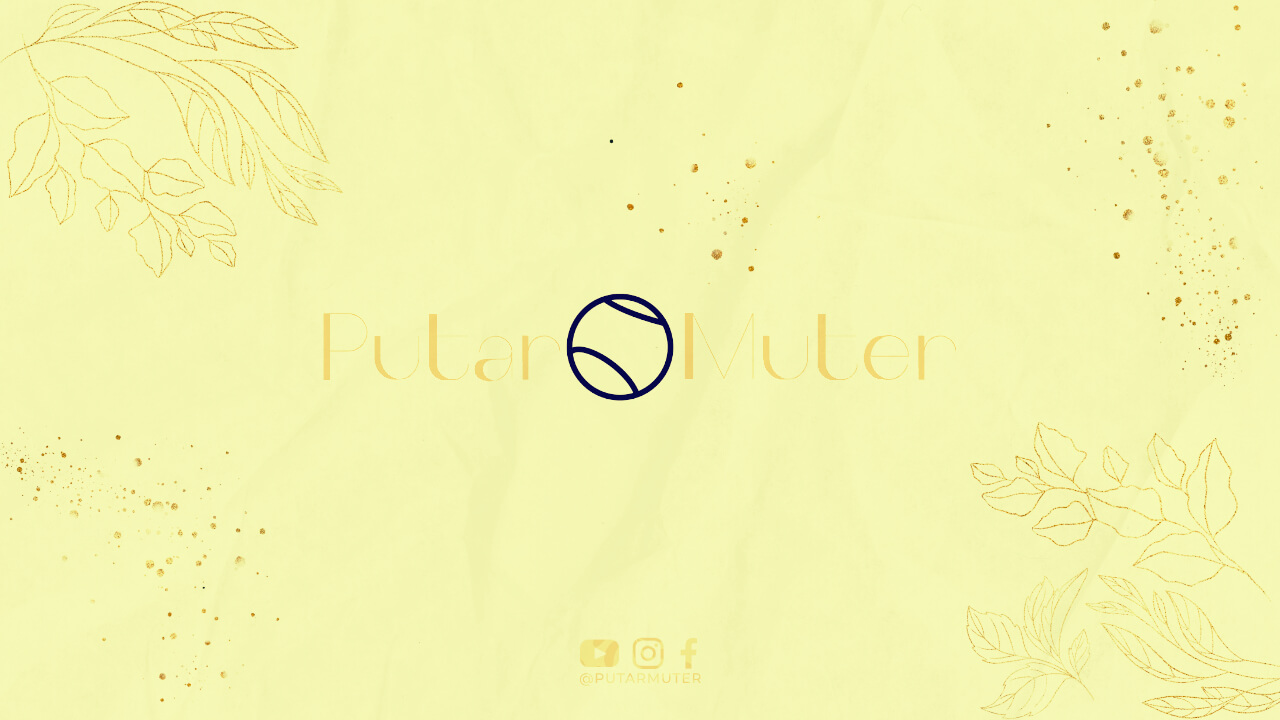Are you looking to create a Google email for your business? Having a professional email address is essential for establishing credibility and building trust with your customers. In this article, we will guide you through the process of creating a Google email for your business.
Step 1: Sign Up for G Suite
The first step in creating a Google email for your business is to sign up for G Suite. G Suite is a collection of cloud-based productivity and collaboration tools offered by Google. It includes Gmail, Google Drive, Google Docs, and more. To get started, visit the G Suite website and click on the “Get Started” button.
Step 2: Choose a G Suite Plan
Once you click on the “Get Started” button, you will be prompted to choose a G Suite plan. There are different plans available, depending on the size and needs of your business. Take some time to review the features and pricing of each plan before making a decision. Once you have selected a plan, click on the “Buy” button to proceed.
Step 3: Provide Your Business Information
After choosing a G Suite plan, you will be asked to provide your business information. This includes your business name, address, phone number, and domain. If you already have a domain, you can easily connect it with G Suite. If not, you can purchase a domain directly through G Suite.
Step 4: Create User Accounts
Once you have provided your business information, you can start creating user accounts for your employees. User accounts will allow your employees to access the Google email and other G Suite tools. You can specify the email address, name, and password for each user account. It’s also possible to create groups for different teams or departments within your business.
Step 5: Set Up Email Routing and Delivery
After creating user accounts, you will need to set up email routing and delivery. This will determine how incoming emails are handled and delivered within your organization. You can choose to have all emails delivered to individual user accounts or create distribution lists for specific groups.
Step 6: Customize Your Email Settings
Once the basic setup is complete, you can customize your email settings to align with your business needs. You can add a professional signature to your emails, set up automatic replies, and create filters to organize incoming emails. Take some time to explore the various customization options available in the Gmail settings.
Step 7: Train Your Employees
Once your Google email for business is set up, it’s important to train your employees on how to use it effectively. Provide them with guidelines on email etiquette, security best practices, and how to make the most of the G Suite tools. Encourage them to take advantage of features like shared calendars and document collaboration to enhance productivity.
Step 8: Maintain and Secure Your Email
Creating a Google email for your business is just the beginning. It’s crucial to regularly maintain and secure your email accounts. Keep an eye on storage usage, delete unnecessary emails, and ensure that all security measures are in place. Regularly update passwords and educate your employees on how to identify and avoid phishing attempts.
Conclusion
Creating a Google email for your business is a simple process that can have a significant impact on your professional image. By following the steps outlined in this article, you can set up a professional email address for your business using G Suite. Remember to customize your email settings, train your employees, and regularly maintain and secure your email accounts. With a professional email address, you can enhance communication and build trust with your customers.