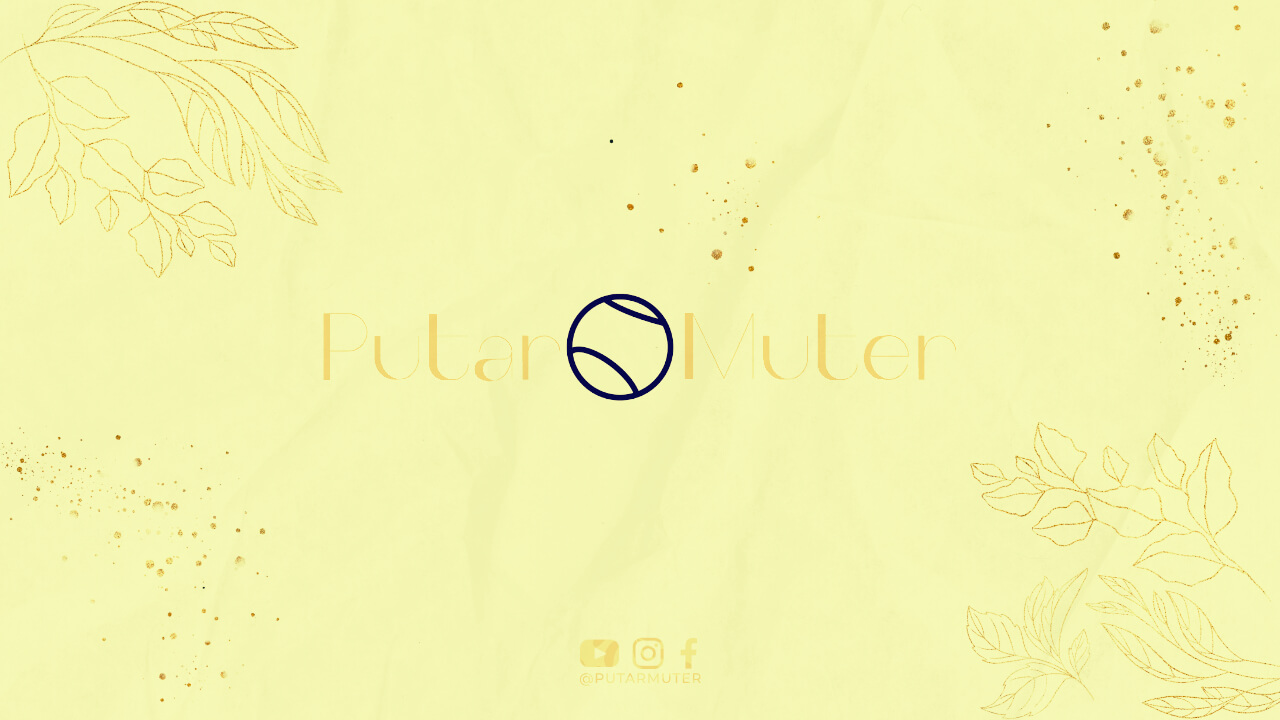Introduction
Setting up G Suite for your business can greatly enhance your productivity and collaboration. G Suite offers a comprehensive set of tools, including Gmail, Google Drive, Google Docs, and more, all designed to streamline your workflow. In this article, we will guide you through the process of setting up G Suite for your business.
Step 1: Sign up for G Suite
The first step is to sign up for G Suite. Visit the G Suite website and click on the “Get Started” button. You will be prompted to enter your business name, the number of employees, and other relevant information. Choose a suitable plan and proceed to the next step.
Step 2: Verify Domain Ownership
To use G Suite with your business domain, you need to verify domain ownership. There are several verification methods available, including adding a meta tag or uploading an HTML file to your website’s root directory. Choose the method that works best for you and follow the instructions provided by G Suite.
Step 3: Create G Suite User Accounts
Once your domain ownership is verified, you can start creating G Suite user accounts for your employees. This will allow them to access all G Suite services using your business domain. Simply enter the employee’s name, email address, and other details, and assign the appropriate G Suite services and privileges.
Step 4: Configure Gmail
Gmail is a powerful email client offered by G Suite. To configure Gmail for your business, you can customize your email signature, set up email forwarding, enable automatic replies, and create filters to organize incoming emails. Take some time to explore the various Gmail settings and personalize them to suit your needs.
Step 5: Set Up Google Drive
Google Drive is a cloud storage service included in G Suite. It allows you to store and share files securely. To set up Google Drive, you can create folders and organize your files, set access permissions for different users or groups, and enable offline access. You can also install the Google Drive desktop application for seamless file synchronization.
Step 6: Collaborate with Google Docs
Google Docs is a web-based word processing tool that enables real-time collaboration. You can create, edit, and share documents with your team members. Use Google Docs to collaborate on projects, track changes, and leave comments. You can also import and export documents in various formats, making it easy to work with external clients or partners.
Step 7: Customize G Suite Settings
G Suite offers a range of customization options to tailor it to your business needs. You can configure company-wide settings, such as email retention policies, security settings, and user permissions. Take advantage of these settings to align G Suite with your business requirements and ensure a secure and efficient workflow.
Step 8: Explore Additional G Suite Services
Aside from Gmail, Google Drive, and Google Docs, G Suite offers various other services that can further enhance your business operations. These include Google Calendar for scheduling and managing appointments, Google Meet for video conferencing, Google Sheets for spreadsheets, and Google Forms for creating surveys and collecting data. Familiarize yourself with these services and determine if they can benefit your business.
Conclusion
Setting up G Suite for your business is a straightforward process that can significantly improve your productivity and collaboration. By following the steps outlined in this article, you can ensure a smooth setup and configuration of G Suite. Take advantage of the various tools and services offered by G Suite to streamline your workflow and empower your team.